Update
Oh My Posh has since migrated from PowerShell modules to an executable. See the updated version of this article here.
Why Customize?
For years I have used Cmder terminal emulator for a fancy CLI while developing in Windows. Now that Microsoft has finally released a modern terminal it is finally time to put Cmder to rest. In this article I am documenting my opinionated manner of customizing my CLI.
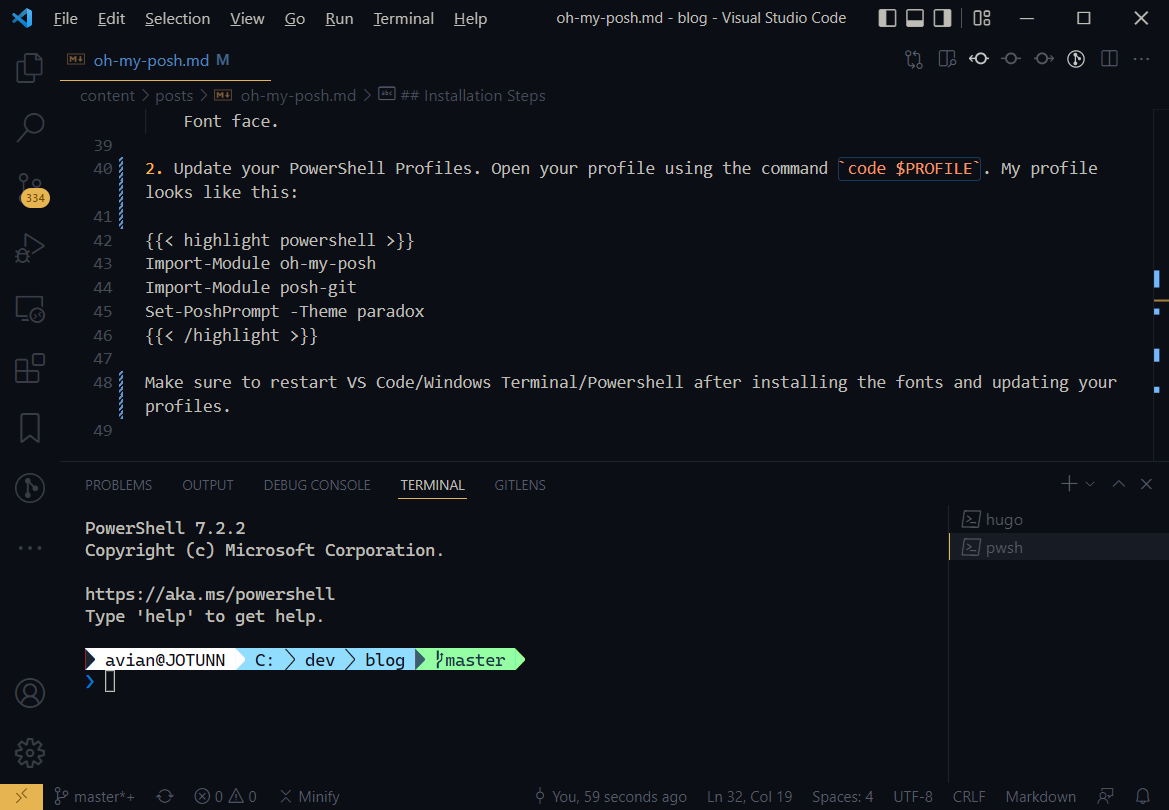
The terminals I will be customizing are:
- Windows Terminal is my new terminal emulator of choice.
- VS Code also has a built in terminal that I often use.
- Powershell Core is actually the newest version of Powershell that we rebuilt from the ground up to be multi-platform.
The customization is done using:
- posh-git is used to integrate powershell and git.
- Oh My Posh is a theme engine that will be used to make it look good. I am using the Paradox theme. This project has very detailed documentation (including per shell, per OS instructions) so be sure to check it out.
- Caskaydia Code Nerd Font is basically the default font used by Windows Terminal with added ligatures to make your CLI look awesome. If you are using a non-minimal theme like I am then you will need a font from here.
Oh My Posh is portable and actually works on any shell but I will concentrate on setting it up with Powershell in this write-up.
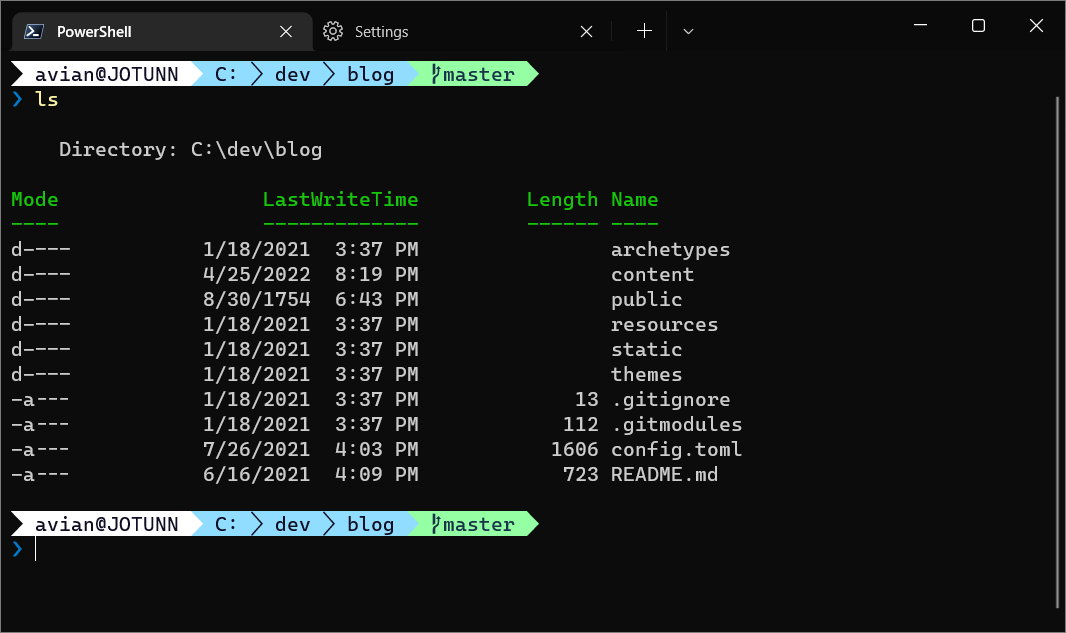
Installation Steps
-
Install required powershell modules PowerShell Gallery by running this command in Windows Terminal
Install-Module posh-git -Scope CurrentUser Install-Module oh-my-posh -Scope CurrentUser -
Download and install the Caskaydia Code Nerd Font. Set the font as your default in your terminal:
In VS Code go to settings and set your terminal font family
"terminal.integrated.fontFamily": "CaskaydiaCove NF"In Windows Terminal go to Settings > Profiles > Powershell > Additional settings > Appearance > Font face.
-
Update your PowerShell Profiles. Open your profile using the command
code $PROFILE. My profile looks like this:Import-Module oh-my-posh Import-Module posh-git Set-PoshPrompt -Theme paradox
Make sure to restart VS Code/Windows Terminal/Powershell after installing the fonts and updating your profiles.